As you may already be aware, Slack is a critical tool for us, being an all-remote company. It’s vital that you get to know it and some etiquette around using it. Just like “Reply All” in emails, there are some dos and don’ts we generally recommend in the Volkis Slack workspace. We will go through them and also some tips & tricks so that you’re not buried in messages.
Initial setup
Slack is a pretty big app and it might take some time for you to get used to it. In true hacker fashion, you’re encourage to press all the buttons to see what they do! 😎
When you’re setting up Slack for the first time, some basics to take care of are:
- Your display name must be your real name (no hacker handles, I’m afraid). Just first name is fine.
- Change your display picture. This doesn’t have to be your portrait (but might have to be in the future as we grow).
- Adjust your notifications. You don’t want to be flooded with alerts.
- Test your microphone and camera. They are crucial to using Slack at Volkis.
Slack already have some great guides for first-time users:
- https://slack.com/intl/en-au/help/articles/218080037-Getting-started-for-new-Slack-users
- https://slack.com/intl/en-au/help/articles/360059928654-How-to-use-Slack--your-quick-start-guide
Channels Overview
We have a few different types of channels. Whenever you’re communicating over text, remember that a lot of human cues are lost. Keep that in mind both when sending and receiving messages. Assume positive intent, meaning give other the benefit of the doubt.
Listing all channels
You can find a list of all channels by mousing over Channels, pressing the + button and selecting Browse channels. There is a description next to each channel.
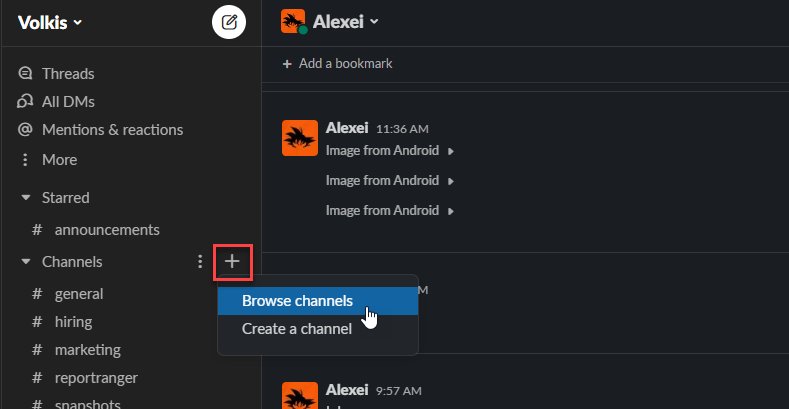
Internal chat
Internal channels, such as #announcements and #general are for Volkis staff only. You’ll probably spend most of your time in #general.
#announcements is a special channel we use for, well, company-wide announcements and info! It’s the only channel where you’re not allowed to post unless you’ve been given permission (reactions are okay). This is to keep the channel clean, with important info visible. You must check this channel for updates regularly. If you want to discuss the info, do so in #general, referencing the announcement.
Project channels
All those channels in a format like #acm-220105 are project channels. Any chat about project-specific topics should go into their appropriate channel. This includes topics such as project planning, logistics and updates. More general infosec discussions and positive feedback should go into #general.
Client channels
Some of our clients also communicate over Slack. Whenever possible, we like to connect workspaces and use the power of Slack to communicate. Feel free to ask clients if they use Slack and would like to connect workspaces.
Client channels are denoted by the double diamond icon ( ![]() ).
).
Mentions / DMs
You should prefer to message in #general instead of private DMs. This is to keep others included and aware of company activities, which can be hard to do in an all-remote workplace.
When you want the attention of a specific person, you can use the @ symbol to tag them. For example: Hey @Matt, can you QA this Slack guide please?.
If you’d prefer to keep a conversation private or giving confidential information, you can use Direct Messages (DMs). Use your judgement, but things that should be private are:
- 1 on 1 negative feedback
- Giving personal (private) data such as physical address
- Discussions about personal life you want don’t want to share openly
- Concerns about Volkis or projects you want to keep private
In the interest of transparency, know that we do have the technical ability to read DMs. This feature can’t be disabled in Slack. However, we will NEVER read private DMs unless required by law. If you feel safer taking personal conversations out of band (e.g. over Signal), you should.
Get your voice out
Text isn’t always best. Slack has video/voice call features that should be used when you feel it’s appropriate. You should use your camera when possible. It adds a personal touch to an all-remote workplace.
Generally speaking, you may want to do a call when:
- You’re giving someone direct feedback
- Discussing/planning something complex
- Running internal meetings
Voice Call vs. Huddles
Currently, there are no specific guidelines on when to use voice calls vs. huddles. It’s up to you. We’re open to suggestions here, if any.
To thread or not to thread
Prefer to not use threads. They serve to hide potentially important discussions. If you want to make it obvious that you’re replying to a specific message, you can reply in thread but make sure to tick the Also reply in #channel box.
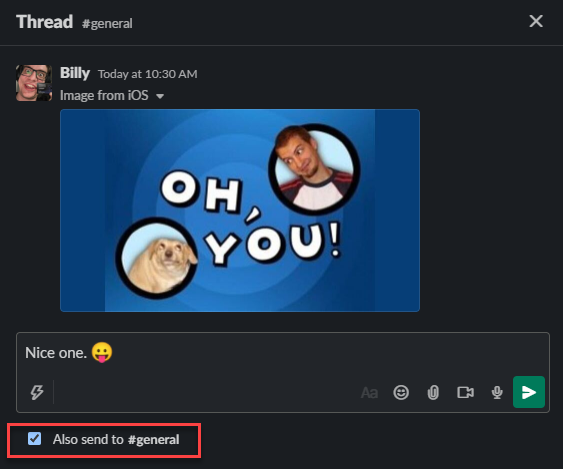
Urgency markers
Whenever you’re asking someone specific or the entire channel to do something for you, like QA, you should use one of the following emojis as an urgency marker:
- 🔵 (
:large_blue_circle:) - Not urgent. Something that can be done in the next week or so - 🟡 (
:large_yellow_circle:) - Semi-urgent. Needs to be done in the next few days - 🔴 (
:red_circle:) - Urgent. Needs to be done today
For example:

This will help others see how urgent your request is and potentially prioritise the task.
It is still up to you to track the task and make sure it’s complete. Feel free to ask again and edit the message to update the urgency marker if needed.
Status markers
Status markers are emoji reactions used to denote the status of a request or task. Using our previous example of a QA request, we can choose to add the following status markers:
- 👀 (
:eyes:) - Someone is taking a look at the task - ✅ (
:white_check_mark:) - The task is complete
You should add the markers yourself if you’re the one taking a look or you’ve completed the task.
By default, these markers are in your pinned reactions:

(“Nicely Done” 🙌 isn’t a status marker, but a good reaction when you like what someone else has done. 🙂)
Taking a break from Slack
Slack can be overwhelming and sometimes even detrimental to your flow state. It is important to switch off Slack notifications from time to time. Apart from simply exiting Slack for a time, there are several way to control notifications:
- Set your status to GSD Mode. GSD (Get Shit Done) Mode is available as a status option and will silence notifications for 4 hours allowing you to focus on your tasks. This will also show others that you’re trying to concentrate and not to be disturbed.
- Pause all notifications for a period of time.
- Change your global Slack notification settings.
- Mute a channel or create channel specific notification settings.
The first 2 points are demo’d below:
The last 2 points are covered in Slack’s notification page.
Remember that no one expects you to answer immediately, and you shouldn’t expect that from others. Give people time to reply.
Misc tip & tricks
Custom commands
We’ve created a bunch of custom commands in Slack for fast access to information. You just type the commands into a chat to get a response. Try !ips and !abn for starters. For a list of the commands, use !help. We encourage you to play around here. 😁
Channel organisation
For a small company, we sure do have a lot of channels, especially when you count the project channels! You can create multiple custom sections in the sidebar to help you organise.
How you organise your channels is entirely up to you, but here is one example of sections to organise channels:
- Starred:
#announcementsand any other important conversations get starred and are added to the Starred section automatically. This section is at the very top. - Channels: This is a default section where internal Volkis channels live.
- Clients: Any conversation that include external clients go into this section.
- My Projects: Project channels that relate to the projects I’m personally involved in.
- Projects: All other projects I’m keeping track of, but not personally involved in.
Reminders
You can set reminders on messages. This is particularly useful when you need to keep track of a task. In the example below, we are setting a reminder on the previously requested QA:
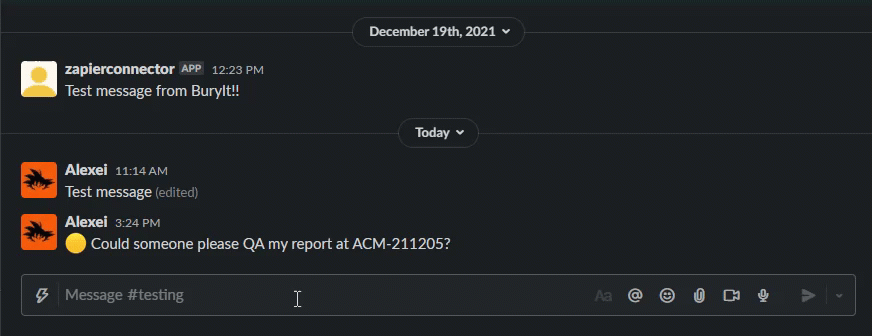
Scheduled messages
Instead of sending a message right away, you can schedule a message to be delivered later. This is useful for when you know the people you’re messaging are away, or for when you want to trick people into thinking you’re working late. 😛
Audio/Video clips
Sometimes things are just easier to explain with words and/or pictures. When that is the case, try using audio or video clips. They will record your voice/camera/screen and send that clip as a message to others in the channel.